Support and FAQ¶
These are some troubleshooting tips you may find useful.
Installation issues¶
I don’t see the Pathfinder toolbar after installing the addin
First, check if the addin has been correctly installed. You can do this by using the Customize menu and checkint the Toolbars. Maybe the Pathfinder Toolbar is off and you just need to activate it.
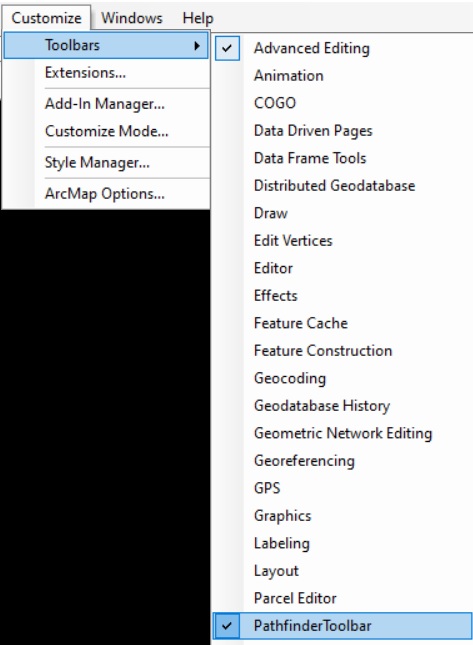
You can also check the installed addin components in Customize/Addin Manager:
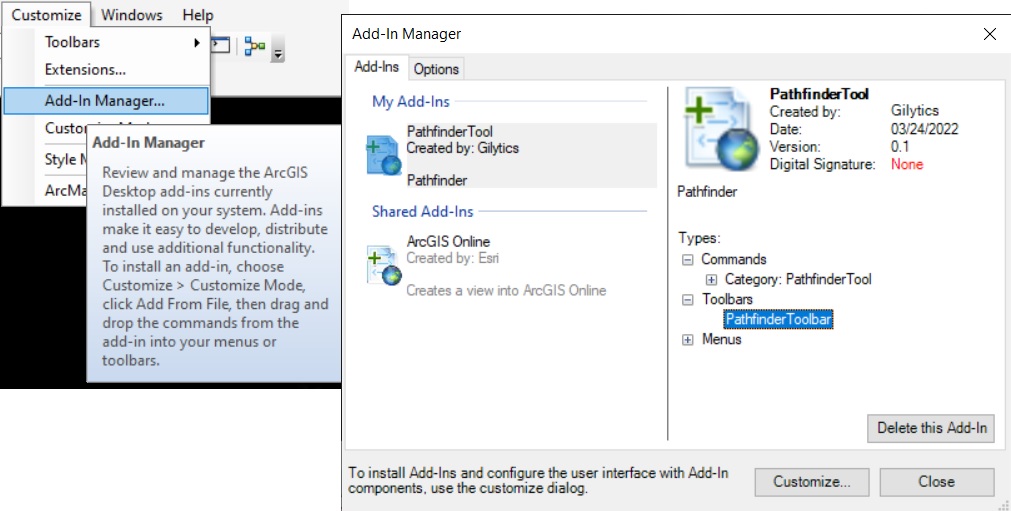
If the addin is not installed, it probably means it was copied to the wrong location. Verify that the addin file was copied to your local user ArcGIS documents folder. If you a using a non-local installation of ArcGIS (e.g. via Citrix), you will need to contact your IT administrator to perform the installation for you. The .esriaddin file can be manually copied to the correct location if needed.
If you have had older versions of ArcGIS installed, the addin maybe copied to an older version’s folder, but that doesn’t seem to be a problem if you use a newer version.
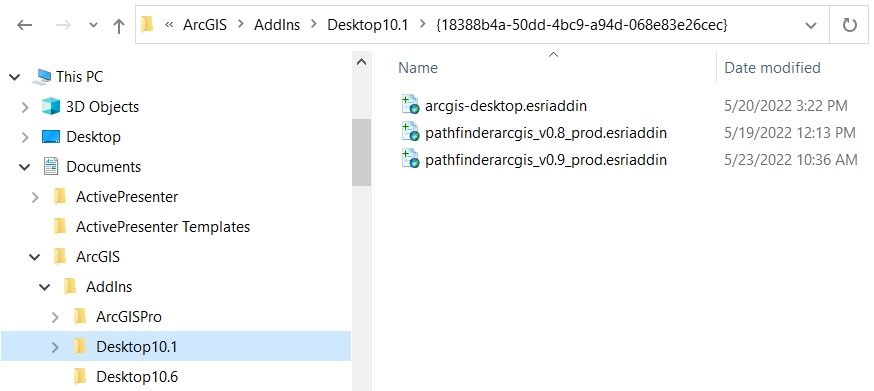
Error opening tool: clean up¶
I get an error like this when trying to open a tool
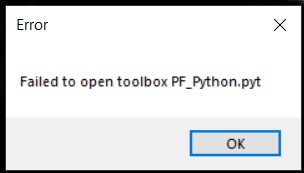
(You will need to click on OK several times until the error dialog finally closes).
If this happens with the Export tool after deleting project, maybe the configuration has not been correctly removed. If you ArcMap document is named “MyMap.mxd”, see if there is a file named “PF_MyMap_config.dat” in the same folder as the .mxd document. Remove the .dat file and try opening the Export tool again.
Large datasets¶
I get an error, or the process takes forever, if I try to export a large dataset
Pathfinder has an upload limit of 50MB per layer. If your project area contains a lot of data (many features, or features with a complex geometry), there might be problems when exporting or updating the project.
To solve this issue:
Simplify the features or reduce the resolution of the raster data
Divide the data into smaller sets, creating multiple layers
Long processes¶
Calculations take a long time and I don’t know how long the process will take
Processing requests to Pathfinder might take some time depending on the data size and options chosen. Our server infrastructure scales automatically to accommodate more requests, but there might be some waiting time. Unfortunately, we don’t have a mechanism to estimate this time.
ArcMap or computer closes¶
My ArcMap session or computer closed and I can’t see if the process is finished
The effect of closing ArcMap or the computer when a process is still running depends on the kind of process:
Project Export: If the process was canceled in ArcMap for some reason, the project creation may have happened in Pathfinder but may not be reflected in the ArcMap addin configuration. Try opening the “Export” tool again. If it opens, it means ArcMap is not aware that the project was created. In that case, manually remove the ArcGIS_* project in Pathfinder Web and try the “Export” command again.
Project Update: If an update process is canceled, just try again.
Result calculations: If a Calculate process is canceled, probably the result was finally generated but not downloaded to ArcMap. You can manually download the result from Pathfinder Web or try again.
Changes in Pathfinder Web¶
Can I change my project in Pathfinder Web?
After you export your ArcMap data to Pathfinder, you can access the exported project in the Pathfinder Web application using the same user credentials.
In principle, you can now perform any changes in the web application. However, if you do so, the ArcMap and the Pathfinder Web settings will not be synchronized any more:
Until you perform an Update from ArcMap, the Pathfinder Web settings will dominate.
When you perform an Update from ArcMap, the Pathfinder Web settings will be overwritten.
Recommended uses of Pathfinder Web for ArcMap addin users:
Use analytics and reporting tools.
Set parameters not available in the addin, like special raster resistance assignation. However, note that these settings will be overwriten if you Update this layer from the addin.
Use the 3D View for presentations.
Continue working with a project if the original ArcMap document is lost.
Non-recommended changes in Pathfinder Web if you want to keep the consistency with the ArcMap addin.
Add or remove layers in Pathfinder Web.
Change the buffer or resistance parameters of layers.
Deleting the Pathfinder project¶
If I use Project/Delete, will I lose my data and results?
If you don’t need to perform any more calculations, or you want to start a project from scratch, you can just Delete the current Pathfinder project.
This operation will not change you ArcMap document. The results you previously calculated will stay in your local disk, in the results folder.
If you get errors after deleting the project, see the cleanup procedure above.
Debugging errors¶
I’m having errors/issues. How can I explain to you what is happening?
You can email your Gilytics account manager, contact Gilytics via our web site or use the online chat in Pathfinder Web.
This information will be useful for us to help you:
Which version of the addin you are using (click on the Pathfinder button in the toolbar).
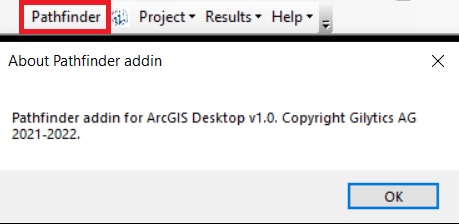
A screen capture or (even better) a video showing how the error happens.
Open the Python console and execute again the process causing the error. Then copy all the text displayed in the console and send it to us.
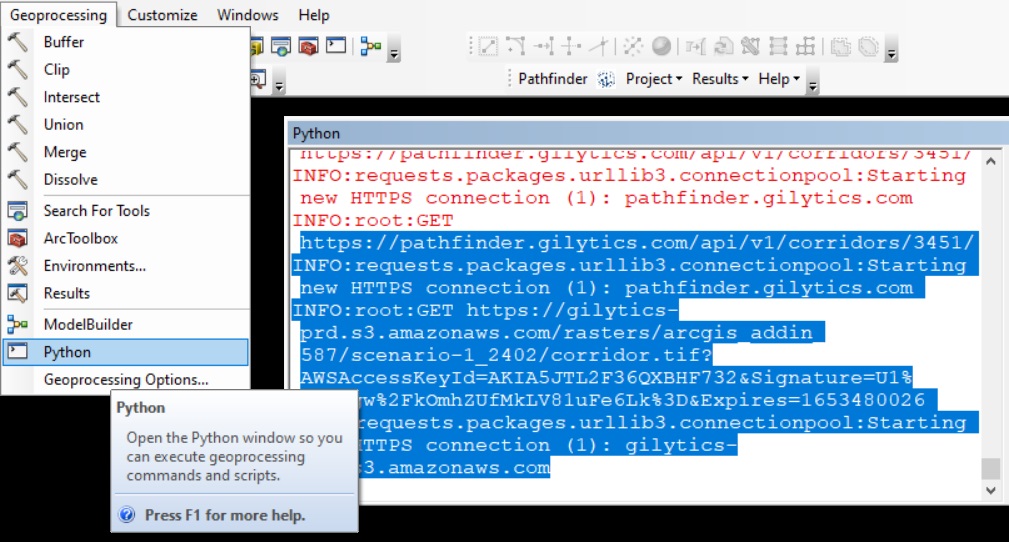
Disclaimer: the scenarios depicted in this manual do not represent actual customer projects or infrastructure proposals, and are presented for demonstration purposes only.
For more help, please contact Gilytics.